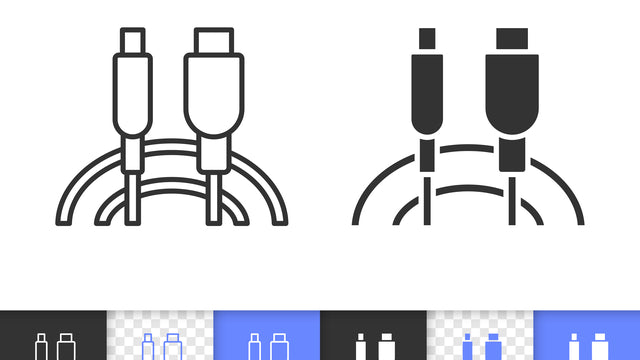Sometimes, we want to share videos and pictures with friends, family, and even business associates on our mobile phones. Your screen phone may not be big enough or give a clear picture of the images you wish to share. The HDMI comes in handy in this case. What's even more interesting is that you don't need a smart TV. The good news is that you can now connect iPhone to the TV with HDMI in a few simple steps. A basic HDMI adapter can help you conveniently screen mirror.
What is HDMI
It's a short form of High Definition Multimedia Interface. HDMI connector allows the capable transmission of high-quality and high-bandwidth streams of audio and video between devices. Audio formats: DTS, Dolby, etc. Video formats : 720p, 1080i, 1080p, 480p etc. HDMI also supports PAL/NTPC TV standards and is backward compatible with DVI. There are two types of HDMI cables: Category-1 HDMI cable: It supports a pixel speed of 75 MHz and a bandwidth of 2.23 Gbps. It can also efficiently carry a 1080i uncompressed signal. Category-2 HDMI cable: supports pixel speed of 340 MHz, a bandwidth of 10.2 Gbps, and 1440p and WQXGA resolutions. Connecting your iPhone to a TV with an HDMI cable creates a more reliable streaming experience. The simplest way to make this connection is to use an HDMI cable from your phone to your TV's HDMI port. Users will need an iPhone to HDMI cable adapter to connect the HDMI cable to their iPhone or other iOS devices. The process to connect iPhone to a TV with HDMI is straightforward. You don't need any technical expertise or skill. A few simple steps and you can enjoy watching your picture and videos on a larger screen.
How to connect iPhone to TV with HDMI
●The first thing you need to do is connect one end of the HDMI cable to your TV. ●Next, connect the other end to the adapter. ●Carefully plug the adapter into the lightning port on your iOS device. ●It's possible to charge your device while using it. To do so, plug one end of lightning to the USB or Dock Connector to USB cord into the second port on the adapter and plug the other end into a power source. ●Finally, switch to the HDMI input on your TV.
How do I use screen mirroring on my iPhone with Apple TV?
After learning how to connect iPhone to a TV with HDMI, you can begin enjoying videos and pictures on a wider screen. Do you prefer organization and convenience over a ton of cords lying around? Then we will share with you how to use screen mirroring on your iPhone. As the name suggests, screen mirroring displays everything on your phone, on your TV. You should ensure you have some privacy or feel comfortable sharing information on your phone with anyone around before setting up screen mirroring. You can simply connect your iPhone to your AirPlay-compatible TV easily with an Apple TV and Apple's AirPlay wireless protocol. This allows you to stream videos and other content directly or mirror your phone's display on your TV.
Benefits of HDMI
1.The HDMI interface cable supports both audio and video signals. This means you don't need a separate audio or video cable. The connection process is simple and easy that requires no technical skill. HDMI simplifies connectivity between devices since there are fewer cables. 2.The HDMI interface is conveniently available in many smart devices such as phones, laptops, tablets and can be connected to a large TV for a better viewing experience. 3.The connection using HDMI cable is more superior, offering better video quality and less transmission loss. 4.The texts, images, and pictures appear sharper on the screen when you use an HDMI connection. 5.HDMI offers two-way connections and automatic configurations. This is a huge relief for many users since they do not require external intervention to identify the best resolutions or audio format. 6.It can display images in their true representation delivering deep color depths due to supports of various bit formats, e.g., 10/12 bits. 7.HDMI has high signal integrity and consequently can transmit HD contents without any alteration and degradation. 8.It also offers authentication and encryption of data carried by cables. 9.HDMI transmits signals without compression, and there's no degradation in the quality of the signal.
HDMI length matters
The connection with the HDMI cable is sturdy and reliable. Users will not experience any fuzziness if the signal gets weak. Typically, all signals degrade over long distances. The level of degradation depends on the strength of the transmitter, the level of interference, and the transmitter's sensitivity. The longer the cable, the better insulation it gets. The length of the cable also determines how well the signal will get to its destination. Generally, the length is about 50 feet. You should be okay with regular cables if your components are at most 15 feet. If you want to run long lines between your home theatre components and a projector, for instance, ensure the cables are rated to handle it. Shipping for HDMI cables can be challenging, with many options available in the market. You want to spend the least you can to get the best value. Here are some essential factors when choosing an HDMI cable 1.Connection type 2.Video resolution source and display 3.Distance between devices 4.Special uses like an installation in a dusty or moist environment. There are three types of HDMI connectors, and the most significant difference is in their sizes. ●Standard HDMI connectors are commonly found on TVs, computer monitors, gaming consoles, desk computers. ●Mini HDMI connectors may be found on devices like DSLR cameras, tablets, laptops. ●Micro HDMI connectors frequently appear on notebook computers, smartphones, tablets, portable media players, etc. Before purchasing an HDMI cable, ensure it has the QR code on the package certified by the HDMI Licensing Administrator and the HDMI Forum. We manufacture high-quality and durable HDMI cables for personal and commercial purposes. We have a team available to answer your questions or take your order. Contact us now or visit our website for more information.